On this page
Getting started
What is a Secure Key?
The Secure Key adds a layer of protection to your online banking transactions. Once you activate your device, it is uniquely linked to you and allows you to carry out transactions online securely.
The Secure Key provides one-time codes that are only valid for a short period of time, which you can input to carry out online banking transactions. This means that even if a third party manages to get your log on details, they still won't be able to fraudulently carry out transactions without your device.
When do I need to use my Secure Key?
You'll always need your Secure Key to log on to online banking. This keeps your account as safe as possible.
You'll also need it when you're making higher-risk transactions, such as new payments to third parties. The unique code generated by the Secure Key validates your identity, keeping your account secure.
How do I activate my Physical Secure Key?
You'll need to activate your Physical Secure Key before you use it for the first time.
Log on to online banking, and you will be asked to activate your Physical Secure Key. This is a simple procedure:
- Select Activate now, click Generate new Code and another screen will pop up
- Then click Request new Activation Code, and you will immediately receive an SMS with a one-time activation code
- Insert this code together with the Serial Number which you’ll find on the back of the Physical Secure Key
- Create your own PIN by pressing the green button for two seconds
- Enter a PIN of your choice and press the yellow button
- Confirm your PIN by re-entering it into your Physical Secure Key
At the end of the process, to activate your Physical Secure Key:
- Generate a Security Code by pressing the green button for two seconds,
- Enter your PIN
- When you see the HSBC welcome screen, press the green button again.
A Security Code will be generated. Enter this Security code and press Activate secure key.
You can now use our Online Banking which allows you to view all your accounts and recent transactions, move money between your accounts and others, pay bills, and so much more.
Can I use someone else's Physical Secure Key?
No. Once you activate your Physical Secure Key, it is uniquely linked to you.
Can I have 2 Secure Keys?
No, to keep our system secure, only one Secure Key can be activated for each customer. You can have either a Digital Secure Key, or a Physical Secure Key.
How do I use my Physical Secure Key to make transfers?
You will need to use the Physical Secure Key only when paying someone (or a company) for the first time. This is done through our Move Money function which can be accessed as follows:
After logging in to online banking, you will see your account selection page. Use the Move Money function from the account selection page by selecting one of the following:
- the 'Move Money' option from the top menu or;
- the ‘Pay and Transfer’ icon situated in the quick links menu or;
- the three red dots you will find next to the account balance in the account selection page. After clicking these, choose ‘Pay and transfer’
For more information, please review our Move Money guide.
How do I take care of my Physical Secure Key?
Your Physical Secure Key is light and portable, so it can be easily attached to your key ring. Make sure you keep it away from liquids or extreme heat sources.
We'll replace your Physical Secure Key without charge if it is lost or damaged.
Troubleshooting
Find out what to do if you're having problems with your PIN or password.
If I find my Physical Secure Key after reporting it missing, can I use it again?
No. When you report your Secure Key missing, we de-activate it immediately to protect your account.
I forgot my Secure Key PIN. How do I reset it
To reset your PIN:
- Visit our log on to online banking page.
- Enter your username and select continue.
- Go to the help icon at the top right of the username field.
- Select the ‘Forgot PIN’ option and answer the two security questions.
- Lock your Physical Secure Key by entering three incorrect PIN numbers.
- On your browser, enter the seven digit lock PIN code showing on your Physical Secure Key.
- Enter a new PIN.
- The PIN will reset instantly.
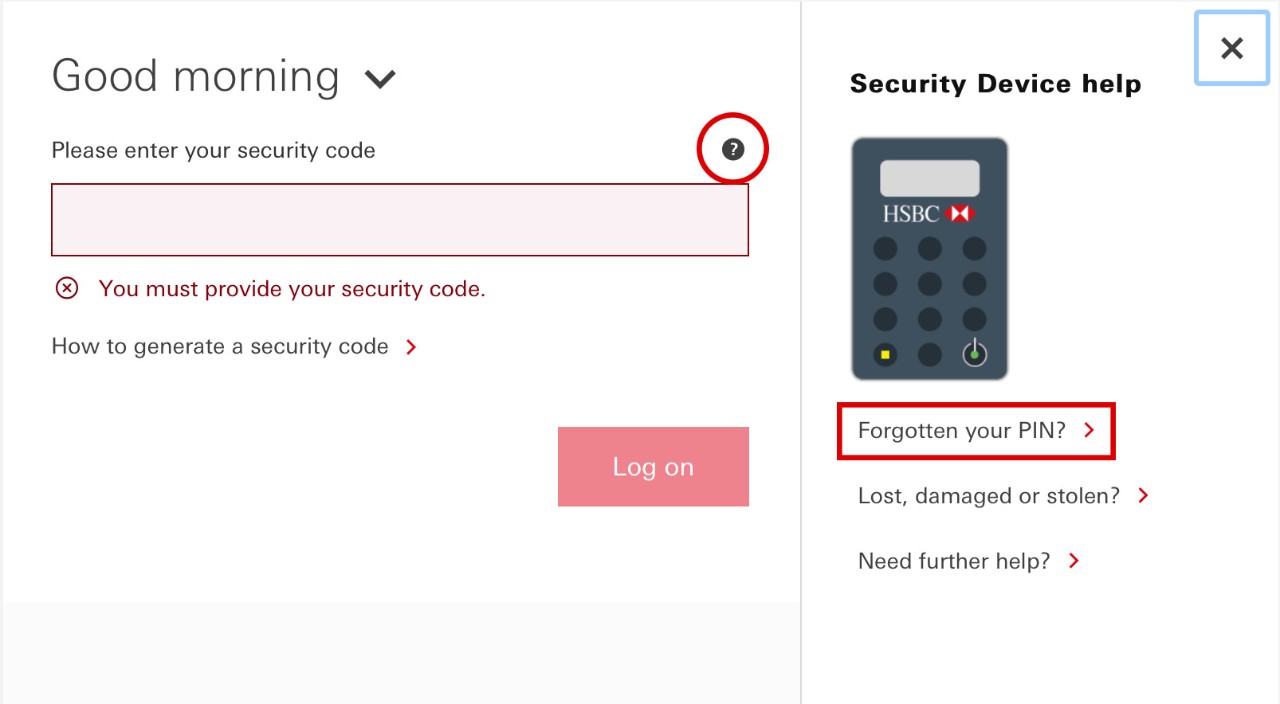
Why does my Physical Secure Key keep switching off?
The Physical Secure Key has been designed to power off after a given period of time to preserve battery life. In most scenarios this will be 30 seconds. We suggest that you switch it on and enter your PIN just before you need to use it.
Replacing your Physical Secure Key or its battery
I lost my Physical Secure Key. What do I do?
Please contact us immediately on +356 21483809 or visit one of our branches.
We'll replace your Physical Secure Key without charge.
How do I replace the battery in my Physical Secure Key?
The batteries for your Physical Secure Key are unique to the device. If your battery has run out of power, please visit one of our branches to collect a new Physical Secure Key.
Understanding error codes
What do the error codes mean?
A list of errors or messages that may appear in your Physical Secure Key together with instructions on what you would need to do when such a message is displayed can be found in our Secure Key Troubleshooting Guide (PDF, 166KB).
You might be interested in

Online banking
Bank securely at the branch that never closes.

Mobile banking
Mobile apps put banking at your fingertips.

Phone banking
Keep on top of your finances by phone.

Online banking FAQ
See if we already have an answer to your questions in our FAQ.

